How to install a plugin
You have many options for installing plugins.
You can use the integrated Plugin Installer built within the panel or use a plugin marketplace such as
SpigotMC
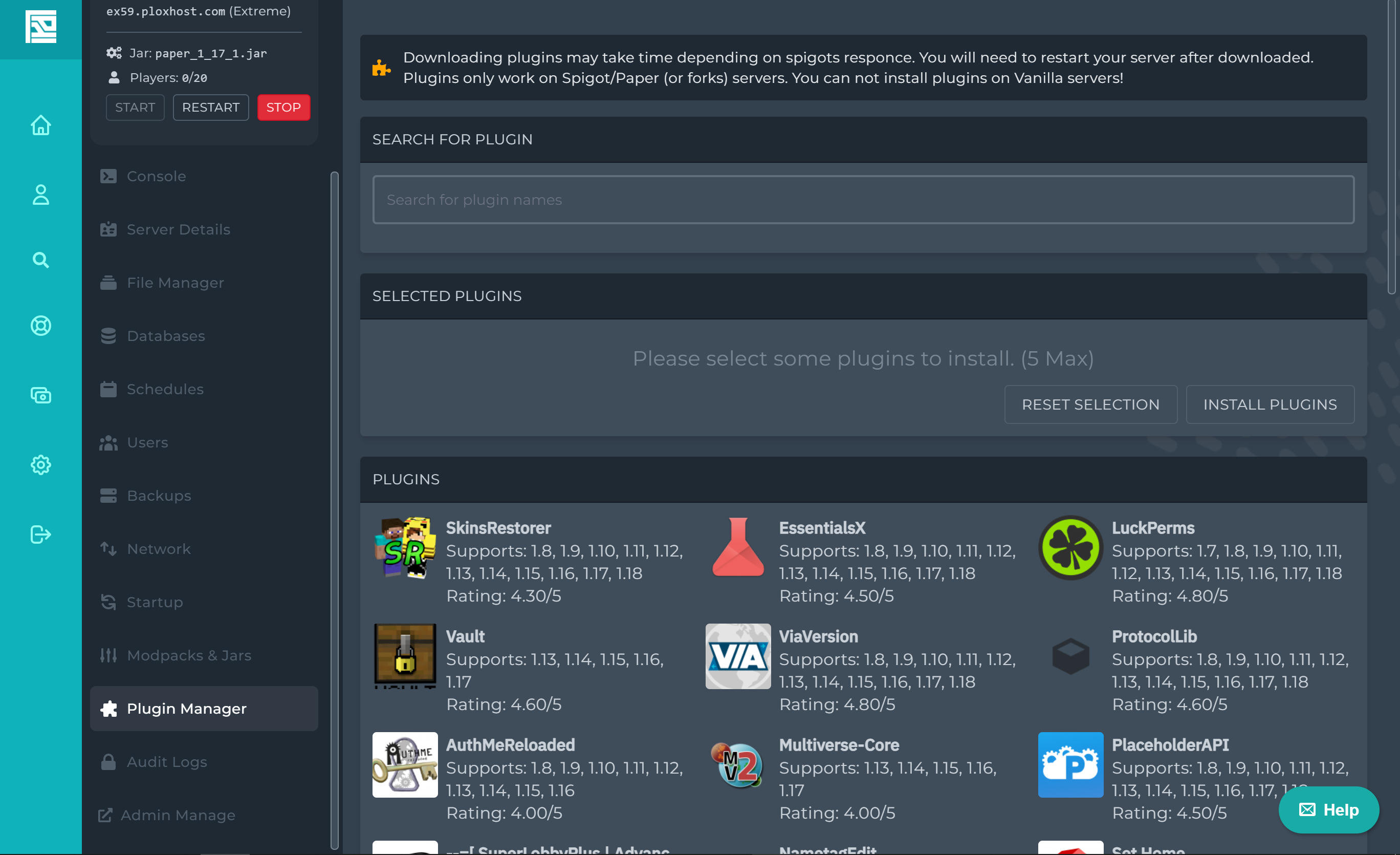
It is recommended to start with a plugin from this
list while following this tutorial. EssentialsX at the time of writing is one of the most used plugins due to how useful it is.
It is recommended to use FileZilla and if you don't know how to use it follow this
tutorial.
So you have the plugin in mind, next is to search it on your web browser.
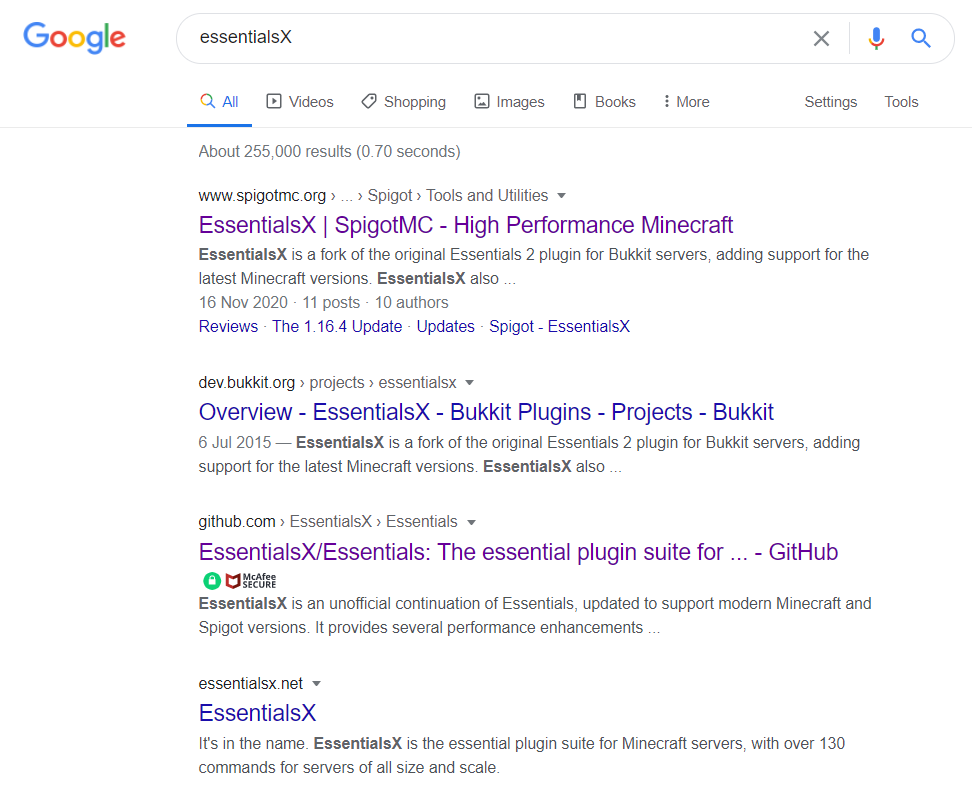
There are many forks of Essentials but I recommend EssentialsX. Next click on the link that says `www.spigotmc.org` alternatively you can go to the GitHub for it but from the website, it is easier.
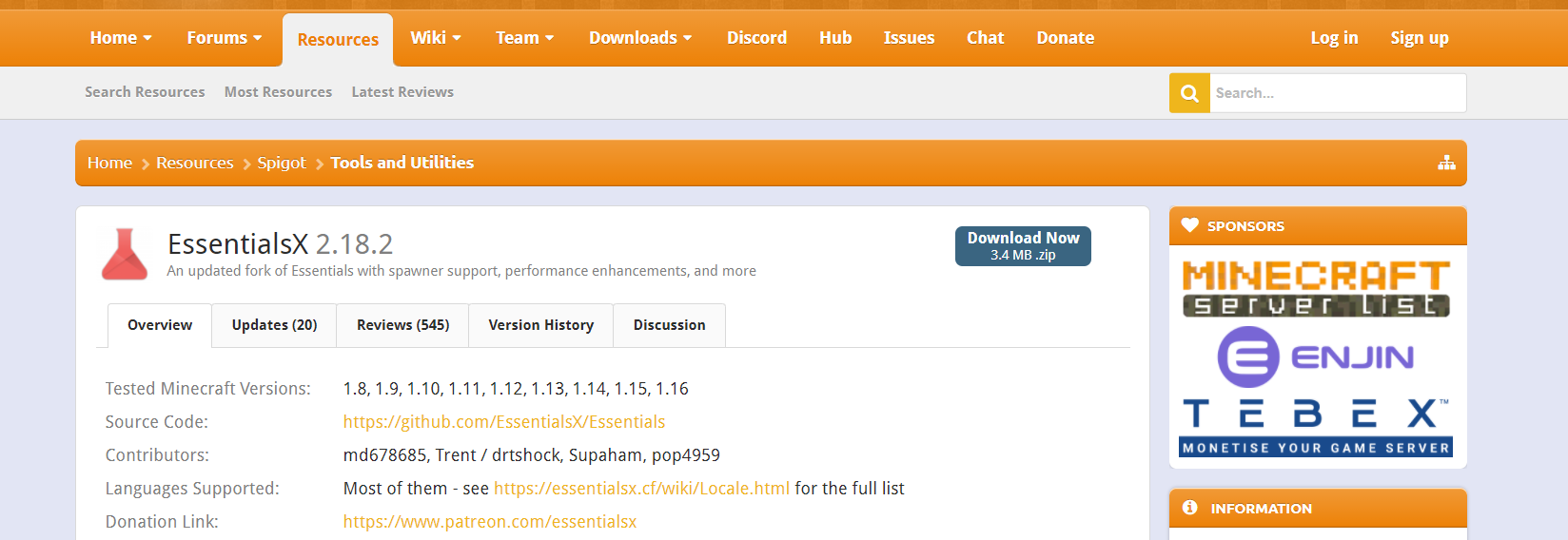
Click Download Now and you will get a .zip file. I have WinRAR installed but it is not necessary for this article. You can just extract/unzip the folder
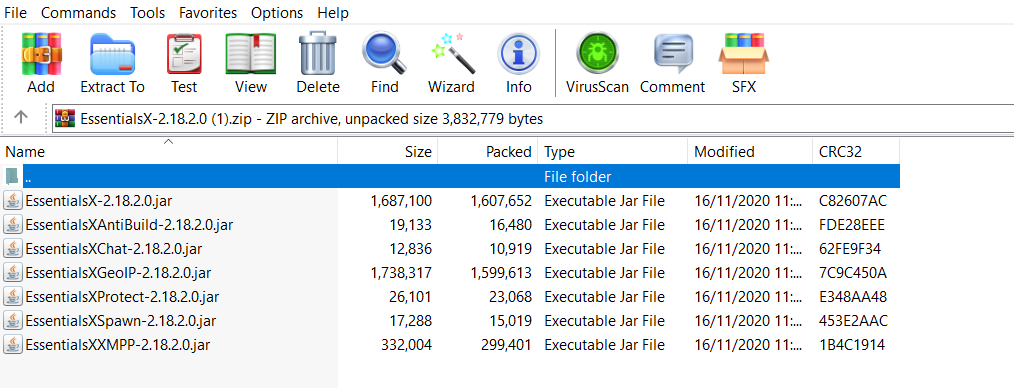
You will get a list of plugins as shown. At the moment of writing the latest version is 2.18.2.0 so the file `EssentialsX-2.18.2.0.jar` is the main file. You may want EssentialsXChat too but you don't need to use it.
Make sure you have FileZilla up or the FileManager. Go the /plugins/ folder by clicking on it.
You should see something like this:
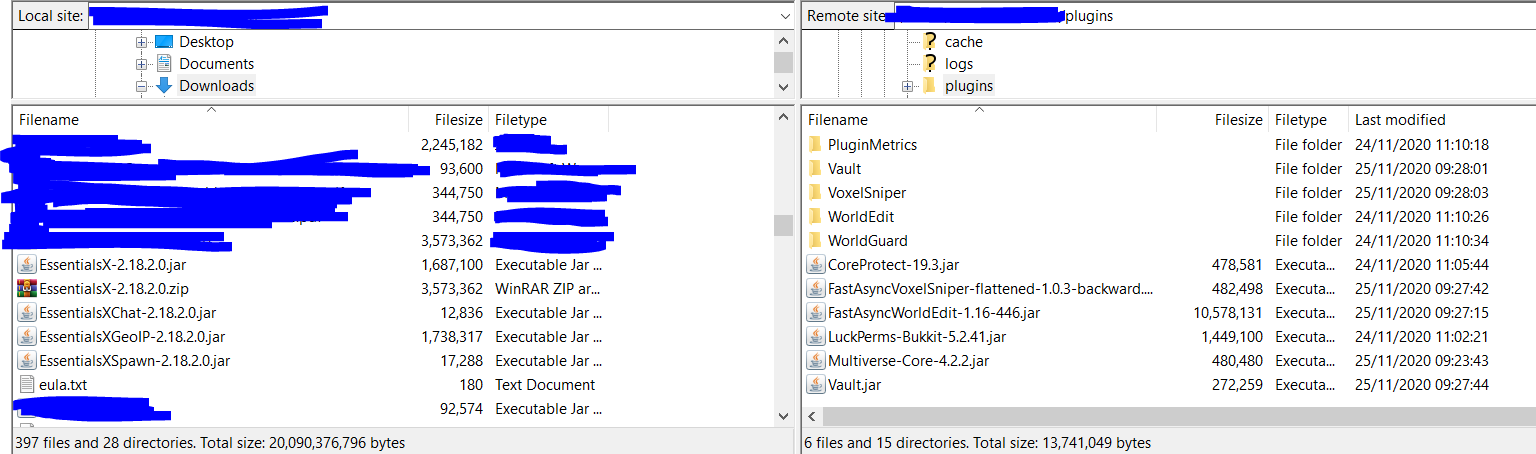
You want to drag `EssentialsX-2.18.2.0.jar` on top of the jars on the right-hand side.
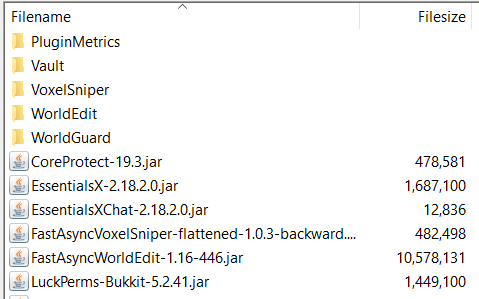
Now it should be added like so. Go to the control panel.
Click Restart or Start the server if it was offline.
In-game do `/plugins` if they show red then check the console for errors such as if it was the wrong version or similar. If they are green then you are finished! You now know how to install a plugin to a server. Beware adding too many plugins may lead to issues with ram or cause crashes.