How to use FTP
PloxHost recommends using a client such as Filezilla for file uploading or downloading. WebFTP is designed for quick access and easily editing files
1) First pick a client - Online FTP or Downloaded Client
ONLINE FTP HELP--
Using online FTP is designed so you can easily edit files and upload plugins. It is not designed to upload larger files.
Login to your panel and select the server you wish
Select "File Manager" on the left side-bar like shown below -
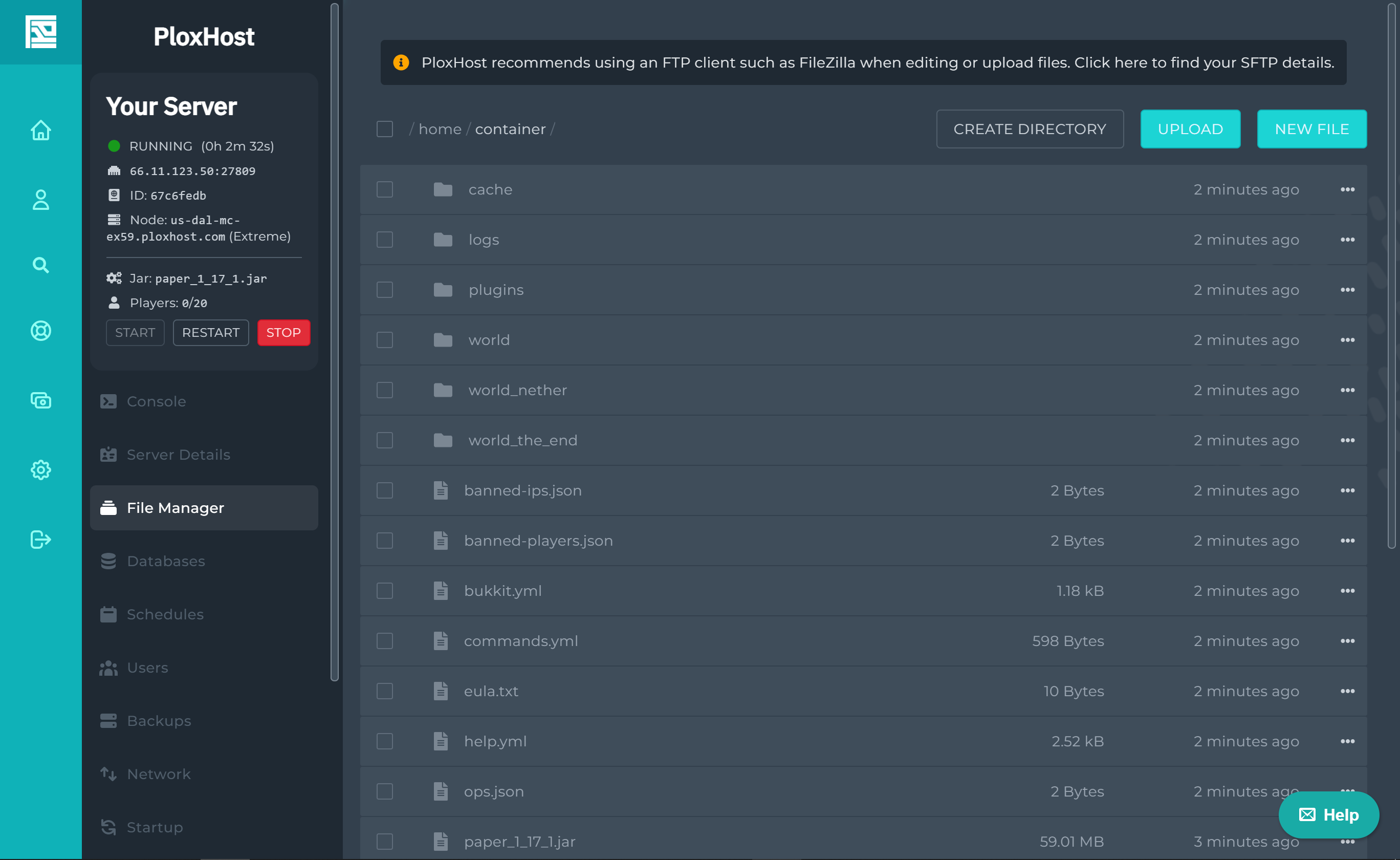
Boom your done! Moving on to Downloaded Client Help -
Downloaded Client Help--
We recommend using a client called FileZilla, it is simple and easy to use! Follow these steps to install it and use it
Visit
https://filezilla-project.org/
Click "Download FileZilla Client" - Shown Below

Once clicked, it will download a file. Install it and follow the steps it shows you.
The client will launch after it's been installed
You can find your FTP/SFTP details under the "Server Details" tab on the left-hand side bar.
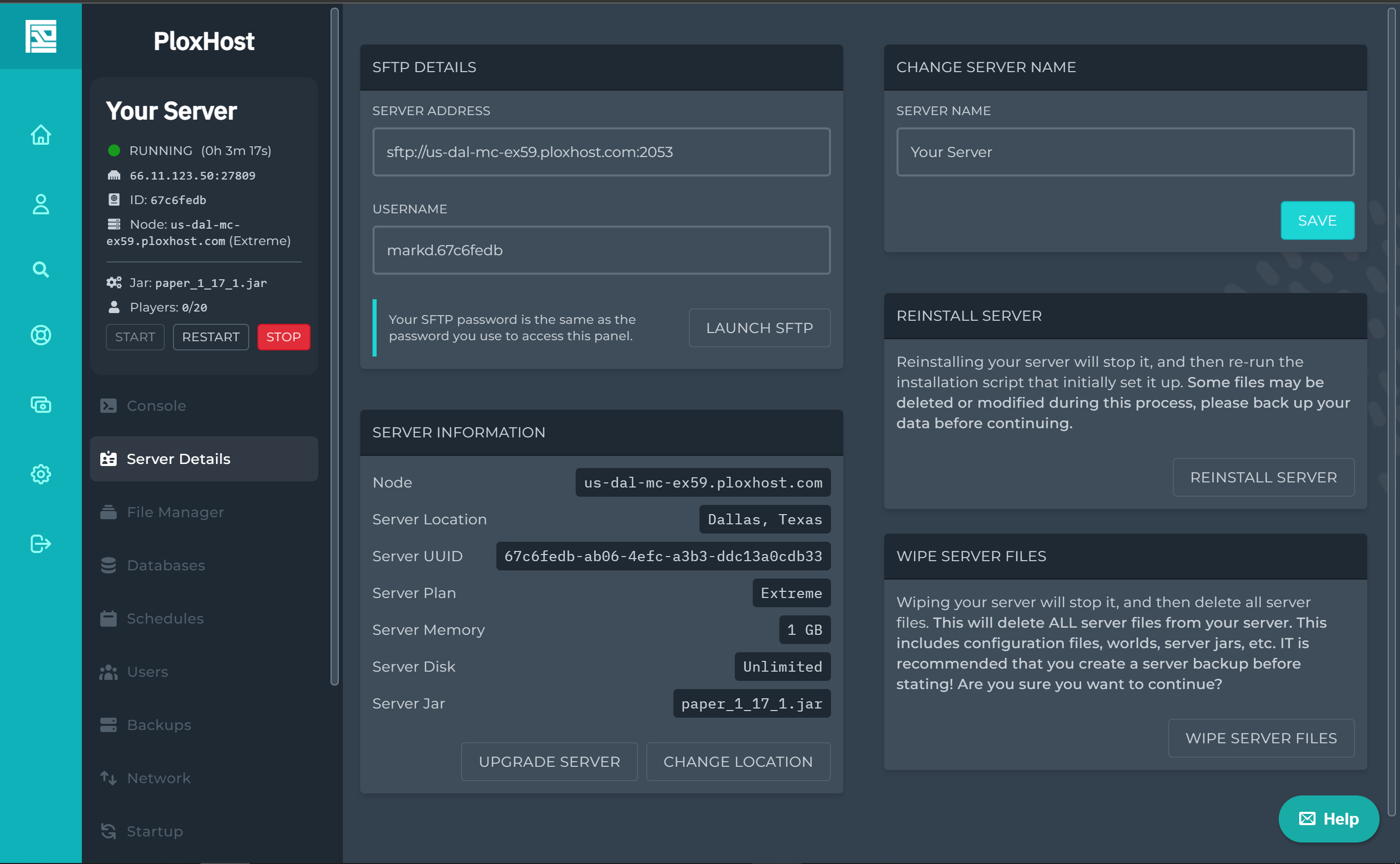
Type the rest of the info in, and click "Quickconnect"
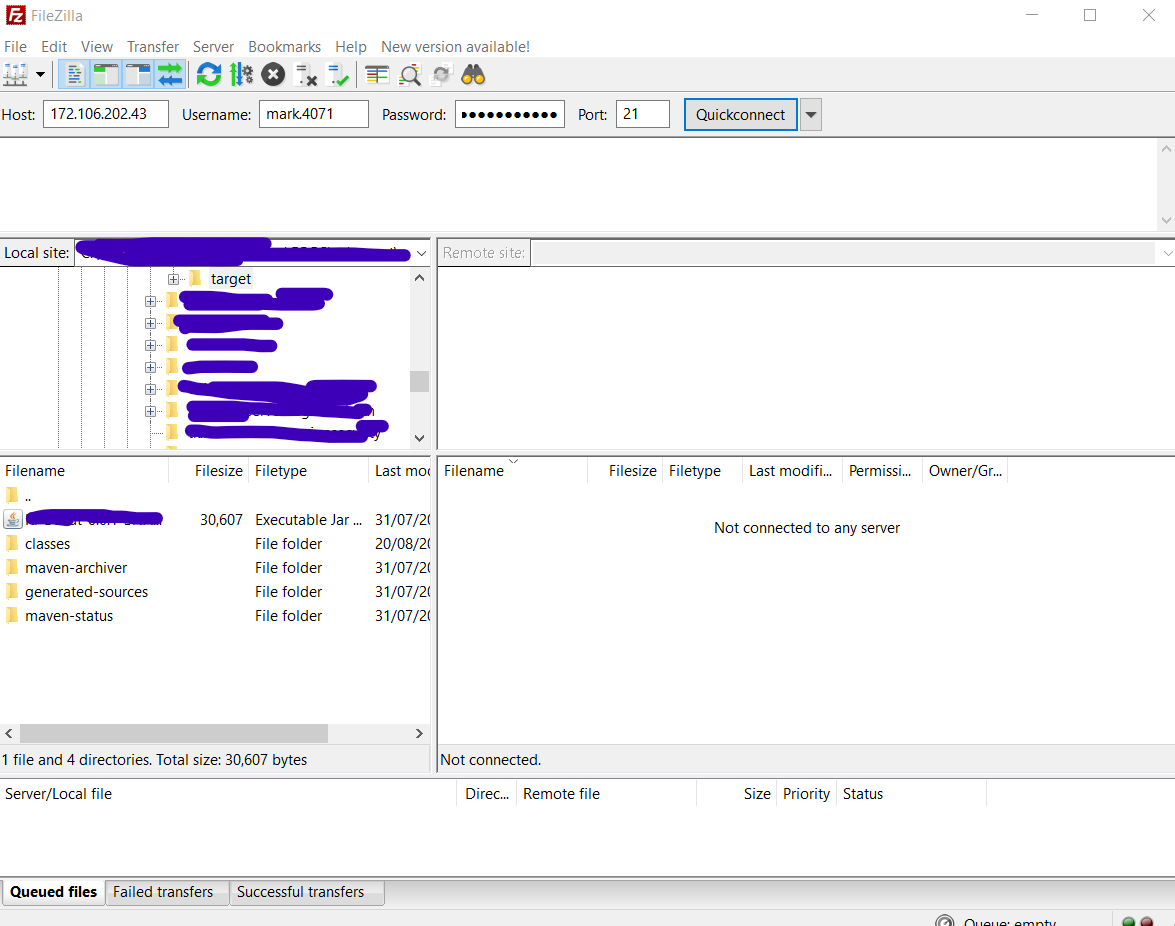
Boom!
How to edit a file?
It is important you have Notepad++ installed, if you don't you can install it
here.
Next find the file you want to edit, for this example, you would install EssentialsX from this
article.
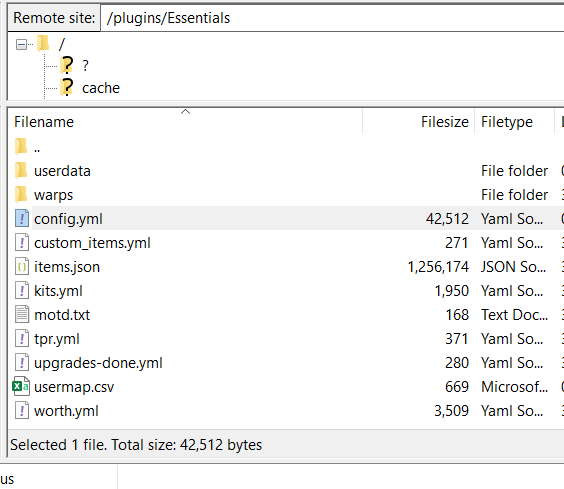
Once navigated to the plugins folder then finding the Essentials plugin config. Right-click the file you want, currently I want to edit the config so I right-clicked that.

Click View/Edit.
If this is your first time using FileZilla then you will get a popup like this.

If the default selected one is the one you want click "OK" but for me, I have multiple text editors. I want to select NotePad++. My path is `C:\Program Files (x86)\Notepad++\notepad++.exe`
If you want to select a custom program select that circle where it says "Use custom program"

For NotePad++ it would be in the same directory as mine unless you otherwise specified it to be.
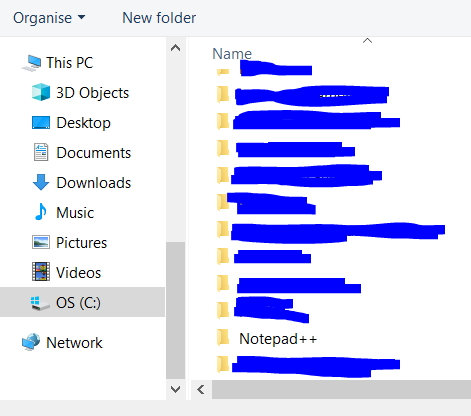
Select the folder that says Notepad++
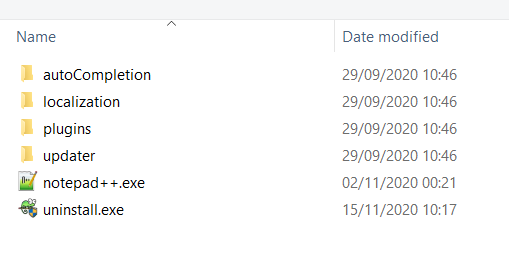
Click notepad++.exe once and select "open".
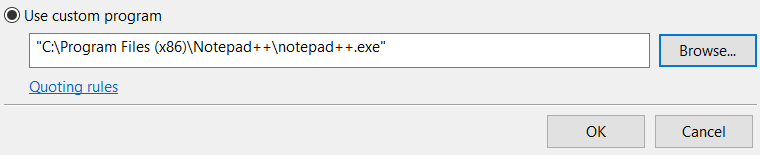
Now click "OK".
The file should be downloaded on your computer, make a change to whatever you want to change even a character. Then click CTRL + S and a new window should pop up in FileZilla.
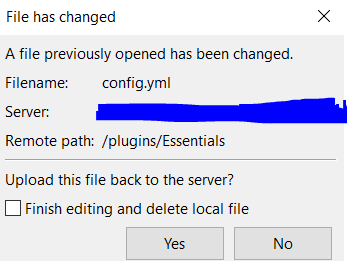
If you want to upload it to the server again which you should click "Yes" then you can restart/start your server again.
File association error
Sometimes you may receive a "No program has been associated with this file type" error. To fix this go to settings located within Edit -> Settings -> Connection -> File editing -> Filetype associations

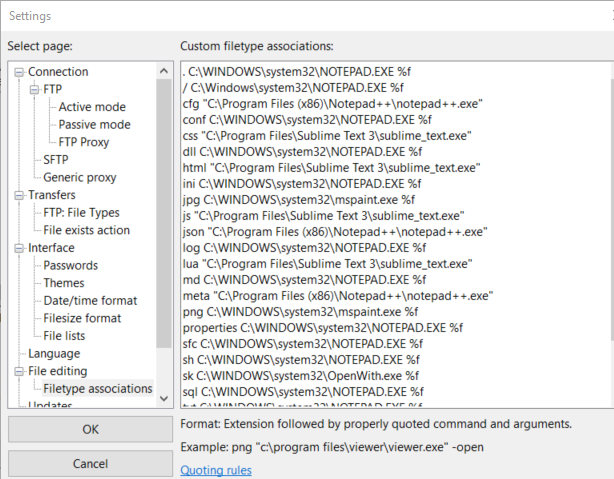
You can either delete the original path by deleting everything in the box or setting one there. Recommended deleting everything then press "OK".
The error should be fixed if you specify a correct path.
If you need any help with these steps please contact us.
