Using a Custom Java Version
Our panel automatically detects your Minecraft version and assigns the latest supported Java version. However, some mods may require a different Java version. This guide is for advanced clients who know what they are doing. If you're unsure, let our script handle the versioning or contact our support team for further assistance.
How to Set Your Own Java Version
Important Notes:
- This process is mainly for PaperMC, Spigot, and Bukkit.
- If using Magma, Nukkit, or other JARs, proceed at your own risk.
- Using an unsupported Java version may prevent your server from starting.
Steps to Change the Java Version
Step 1: Accessing the Configuration File
- Open File Manager in your PloxHost panel.
- Locate and open the ploxhost.yml file.
Step 2: Modifying the Java Version
- Scroll down to find the
java-version variable.
- By default, the system will override manual changes.
- To force your desired Java version, add
-no-detect next to the version number.
Example: To use Java 17, modify the setting as follows:
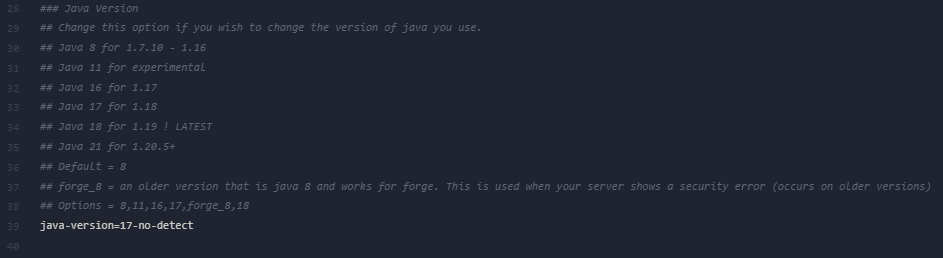
Supported Java Versions for Minecraft Versions
| Minecraft Version |
Required Java Version |
| 1.17 |
Java 16 |
| 1.18 – 1.20.4 |
Java 17 & 18 |
| 1.20.5+ |
Java 21 |
⚠️DISCLAIMER: Only modify this setting if you know what you're doing. Using an incorrect Java version may prevent your server from starting. If issues arise, revert to the default setting or contact our support team.